USB Phone USER MANUAL
4. Calling
Mode and Description of LCD Mode
USB PHONE
Friends/Missed Calls/Dialled/Received/Balance Menu
Q1. How to distinguish the
Skype Voice and OS Voice by USB phone?.
Q2. How to change the ring
tones of USB phone?
1. Product Brief Introduction

Ø
Available to be used as “USB sound card + speaker
cabinet” under hands free mode.
Ø
Mute, hands free function
Ø
Built-in ring, user may edit the rings.
Ø
Supporting multiple languages display
Ø
Friend list display, on-line friends display
Ø
Friend list, rapid up/down paging function
Ø
Inquiry of missed call/received calls/dialled calls
and the calling time.
Ø
Statistic of not answered calls
Ø
Call ID display
Ø
Directly dial Skype, Skypeout number
Ø
Redial/dial back function
Ø
Volume adjustable during a call
Ø
Replacing mouse to operate SKYPE software in computer
Ø
Skypeout balance display
Ø
Humanized operation panel, close to mobile phone
operation mode
Ø
MCU: 4MHz
Ø
Standard USB1.1 connector
Ø
Built-in 16 bit sound card
Ø
Dual channel sound effect controller, available to
connect external stereo earphone + MIC.
Ø
Built-in 20KHz bandwidth loudspeaker
Ø LCD backlight four row display
Ø Windows 2000/XP/ME/SE
Ø
FCC: Part 15 B
Ø CE: EN55022/EN55024
Operating environment
Ø
Operation temperature: 0 to 40° C (32° to 104° F)
Ø
Storage temperature: -30° to 65° C (-22° to 149° F)
Ø Humidity: 10 to 90% no dew
Ø
Ø
USB phone X 1
Ø
CD X 1
Ø Earphone X 1(option)
Ø
Plug USB PHONE to the
USB port of the computer
Ø Double click the UsbPhone_skype_mul_1.0.exe begin the installation
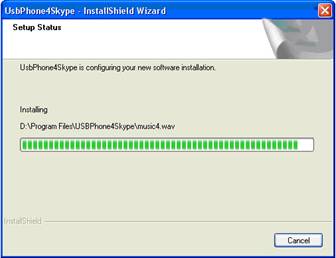
Ø
Click FINISH after
installation
Ø Run UsbPhone4Skype.exe in the start menu
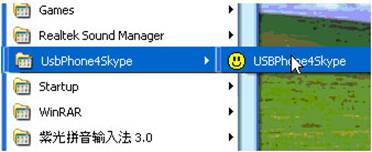
Ø Choose yes to enable USBPhone4Skype to use skype

You
will find the running status of the USB PHONE in the right bottom menu
![]()
“Connect wrong” status means that Skype
doesn’t connect with Internet or USB PHONE doesn’t connect with computer. Please
connect Log on Skype or plug in USB PHONE.
![]()
“Connect normal” status means USB PHONE
and Skype are connected. You can us USB PHONE to operate Skype.
Ring tone setting:
To avoid USB phone ring tone and Skype default ring tone ring simultaneously, please uncheck “play sound when somebody is calling me” in the SkypeàToolàOptionàSound Alters
Uncheck this![]()
![]()
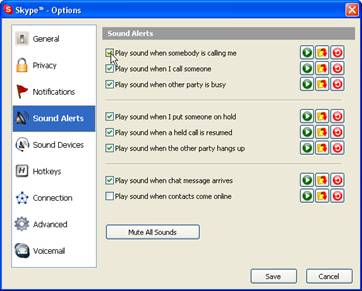

F1: Skype’s
TAB key, you can turn pages in the Skype’s “Contacts/Dial/Call list”
F2: Choose
between friends list/dialed number/received calls/missed calls/balance in the
menu of the USB phone
Call: Dial
or pick up calls
Hand
up: Hang
up and exit the menu and return to waiting status
Up/Down: Choose key, control the
volume in calls
Backspace: Backspace/clear
numbers
Ring: Press
this button to change the ring tone
0-9,*,
#:
Number keys (Plus: press 0 for a
long time means “+”)
Mute: Mute
function in calls
Speaker: Handy free in calls
4. Calling Mode and Description of LCD Mode

Picture 1. LCD shows USB PHONE does not connect Skype. Please logon Skype and run USB phone for Skype software

Picture 2. LCD shows the numbers of Missed Calls when connecting successfully

Picture 3. LCD shows the Invalid User

Picture 4. LCD shows calling to your friend
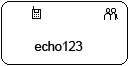
Picture 5: LCD shows USB PHONE is on the calling.

Picture 6:
LCD shows the image when your friend is calling to you.

Under Idle Mode, press CALL button to check the dialed numbers, pressing UP/DOWN to select the number, then press CALL button to make a call.
Under Idle Mode, press any digital numbers (0~9, *, #) at random to dial the Speed-up number or Skypeout number
Under Idle Mode, press F1 button into Skype Table Status. You could use USB PHONE to operate the Skype under Skype Table Mode.
Press F1 to convert Contacts/Dial/Calling List freely
Ø
Make a call in the Contacts
Menu, as Picture 6,
Press F1 to Contacts, pressing UP/Down to select the CONTACTS, then press CALL button to make calls
Ø
Make a call in the Dial
Menu, as Picture 7
Press F1 to Dial Menu, using the keypad of USB PHONE to input Skype Speed-up number or Skypeout number, then press CALL button to make a call
Ø
Make a call in the Call List
Menu, as Picture 8,
Press F1 to Call List Menu, pressing UP/Down to select the Call List, then press CALL button to make a call.

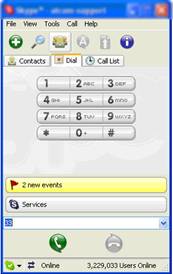

Picture 6 Picture7 Picture8
USB PHONE Friends/Missed Calls/Dialled/Received/Balance Menu
Under Idle Mode, press F2 to the mode, pressing Up/Down to convert Friends/Missed calls/Dialed/Received/Balance, then press F2 again to confirm the menu
Ø
Friends Menu
![]()


LCD shows the online and offline contact lists, pressing UP/Down to select the friend, then press Call button to make a call
Ø
Missed Calls Menu
![]()
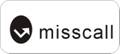
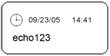
LCD shows the Missed Calls Menu, pressing UP/Down to select the missed calls, then press Call button to call back
Ø
Dialled Menu
![]()
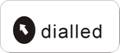
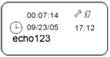
LCD shows the dialed number, pressing UP/Down to select the dialed number, and then press Call Button to make a call
Ø Received Menu
![]()
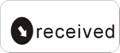
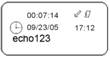
LCD shows the received calls, pressing UP/Down to select the received call, then press Call button to call back
Ø Balance Menu
![]()
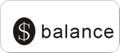

LCD shows the Skypeout balance
Q1. How to distinguish the Skype Voice and OS Voice by USB phone?
A1: You can set Skype and OS to use different sound device
Please Set the OS Audio input/output in “Start”à“Control panel”à“Sounds and audio device”

Please Set the skype Audio input/output in Skype àTool à OptionsàSound Devices, select “USB Audio Device”

Q2. How to change the ring tones of USB phone?
A2: Current USB Driver supports 4 different ring tones. User can edit his favorite ring to replace the default ring. Ring files are saved at “C:\Program Files\USBPhone4Skype\”. The default 4 ring files are: music1.wav, music2.wav, music3.wav and music4.wav. You should replace the original ring file when user wants to change the ring or edit a new ring, the file should be in .wav format.
For example, you can rename your own ring file myring.wav to music1.wav and place this file in C:\Program Files\USBPhone4Skype\, now the ring1 is your favorite ring tone.
A3: If you want to hear only the USB phone ring, please set as below:
SkypeàToolàOptionàSound Altersàuncheck “play sound when somebody is calling me”
Uncheck this![]()
![]()
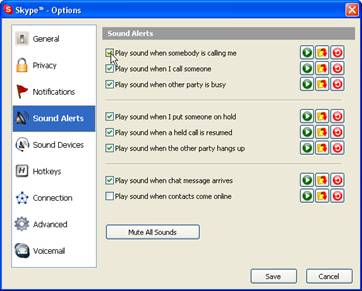
If you want to hear only Skype ring, please use a silent ring file to replace the USBphone ring file. And select “play sound when somebody is calling me” We provide a silent ring file (silent.wav)in our CD, you can use this file to replace the ring file. Please refer to Q1 for the detail operation.